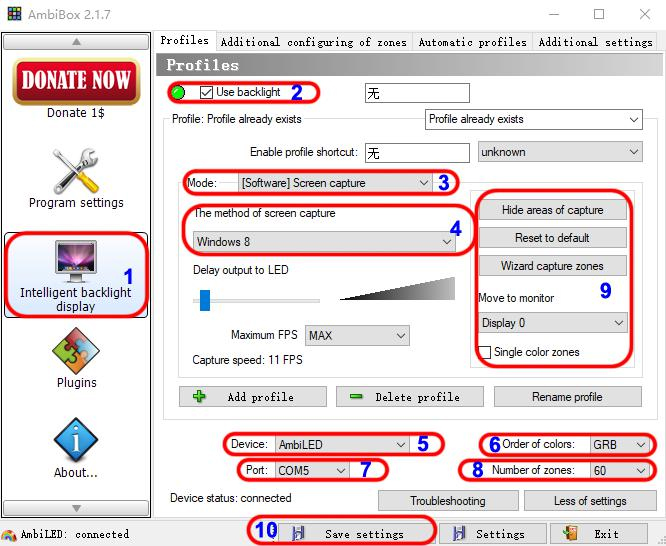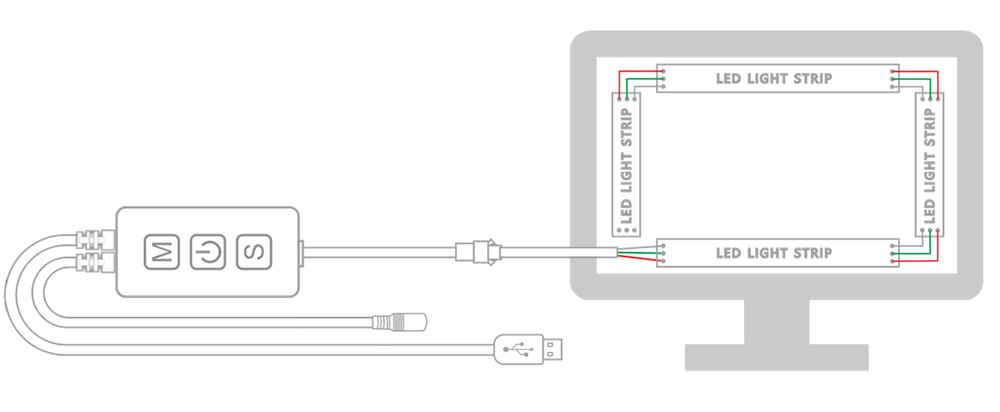Features
Product Features:
1. Supports both APP control and compatible with AmbiBox software;
2. Support automatic device connection and automatic re-connection when the APP turns on;
3. Support multiple devices grouping control;
4. Multiple sound collection methods: phone mic, player streaming, on-board mic;
5. Support modifying the device name, calibrate the RGB channel sequence, and timer function;
6. Compatible with the common single-line LED driver IC on the market, can drive up to 600 pixels;
7. Built-in 142 dynamic effects, effect length adjustable, with favour effects collecting function;
8. Built-in 18 music effects, effect length adjustable, sensitivity adjustable;
9. DC5V voltage input, the power supply has anti-reverse connection function;
10. Automatic saving function for setting parameters.
Product Specification
Working temperature: -20℃~60℃
Dimensions: 60mm*30mm*14mm (not including the wires)
Working voltage: DC5V
Operating current: 16mA
Package List:
1 * SP616E led controller
1 * User manual

App Functions:
SP616E supports being controlled by APP, botth IOS and Android version are available;
Apple devices are required IOS 10.0 or later, Android devices are required Android 4.4 or later;
you can search "SceneX" in the App Store or Google Play to find the app,
or scan the QR code to download and install.
App Operations:
• Open the App and click the  on the upper right corner of the homepage, add devices by scanning for devices, or creating a group of multiple added devices;
on the upper right corner of the homepage, add devices by scanning for devices, or creating a group of multiple added devices; Click on an individual device in the device list to access the control page to control the device individually;
Click on a group in the group list to enter the control page to control all devices in the group at the same time;
• User can modify the device name and calibrate the RGB channel sequence by clicking 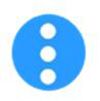 on the upper right corner of the operation page.
on the upper right corner of the operation page. • User can set up to five timing events by clicking 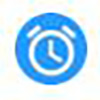 on in the upper right corner, please note that all set timing events will be deleted when the controller is powered off.
on in the upper right corner, please note that all set timing events will be deleted when the controller is powered off. • In the effects page, there are a variety of music effects and non-music effects, users can set speed, brightness color and effect length for a specific effect.
Note: User can find more detailed information and help by clicking the 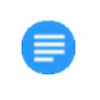 button in the top right corner.
button in the top right corner.
Work with AmbiBox Software:
Visit AmbiBox website to download and install the AmbiBox software
(http://www.ambibox.ru/en/index.php/Download_AmbiBox)
Download and install the USB driver.
(http://www.wch-ic.com/downloads/CH341SER_ZIP.html)
1. Open the software, select the Intelligent backlight display page, click More settings to make the software display more setting options.
2. Check Use backlight.
3. In the Mode list, select the LED light mode you want.
(There are 5 display modes: Screen capture:
Static background, Dynamic background, Color music and Plugins)
4. Choose the way to capture the screen; (here use windows 8 mode)
5. Select AmbiLED in the Device list.
6. Select the correct port number in the Port list.
(You can find the comport number under Windows Device Manager)
7. Select the correct RGB order in the Order of color list.
(For example, the RGB order of WS2812B is GRB)
8. Set the number of LEDs used in the Number of zones list.
9. Click Wizard capture zones to set the layout of the LEDs.
10. Click Save settings to save the current settings.
Button Functions:
On/Off button : Turning on or off the LED light;
Mode button M : Switching between the AmbiBox and build-in effects;
Build-in effects Switching button S : Switching the build-in effects.
Wiring Diagram
Only compatiable with computer not TV
Applications
1.Interior Decoration: Club, bar, corridor, room, hotel, led aquarium lighting, museum, christmas, holiday, Retail LED lighting etc.
2.Exterior Decoration: Plaza, commercial buildings, parks, scenic spot, evening location, Sign illumination LEDs etc




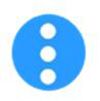 on the upper right corner of the operation page.
on the upper right corner of the operation page.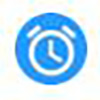 on in the upper right corner, please note that all set timing events will be deleted when the controller is powered off.
on in the upper right corner, please note that all set timing events will be deleted when the controller is powered off.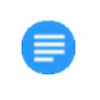 button in the top right corner.
button in the top right corner.